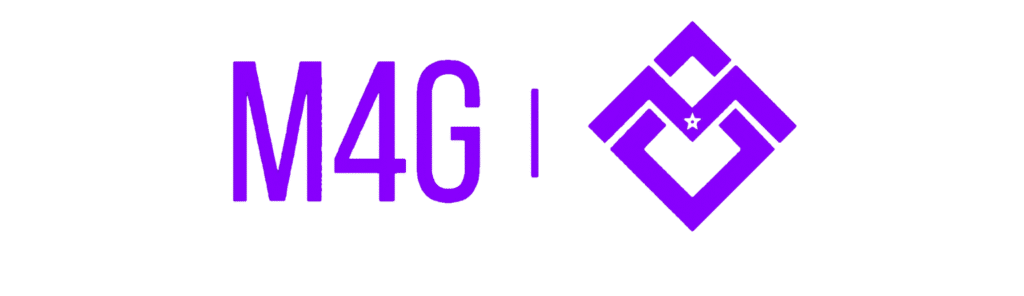How to Connect the Step One HE to the Web App
The Step One HE by M4G is a next-generation magnetic switch keyboard designed for elite gamers and creators who demand ultra-precise performance. This detailed setup guide walks you through how to connect your Step One HE to the official HEDriver web application to unlock its full potential — including adjustable actuation points, per-key RGB, Rapid Trigger, and advanced analog sensing technology.
Built exclusively by M4G (Maroc4Gaming), this keyboard represents the first Moroccan-engineered magnetic switch platform, blending premium craftsmanship with cutting-edge software customization.
Follow this step-by-step tutorial to access all professional-grade features of your Step One HE and ensure your keyboard is configured for peak responsiveness, accuracy, and performance.
Open HEDriver Web App
1. Connect the Keyboard
Connect your Step One HE to your computer using a proper USB-C cable. Make sure the cable supports data transfer and not just charging.
2. Select Device and Customize
Once your device appears in the interface, click on it to begin customization. You’ll be able to:
- Adjust actuation point (analog sensing)
- Enable or disable Rapid Trigger
- Customize per-key RGB lighting
- Remap keys and configure advanced layers
3. Save Settings and Update Firmware
After adjusting your settings, make sure to save them to the device. If a firmware update is available, follow the prompts to update your keyboard and enjoy the latest improvements.
4. Need Help?
If you experience any issues during setup or customization, feel free to reach out to the M4G team via our
Contact page.